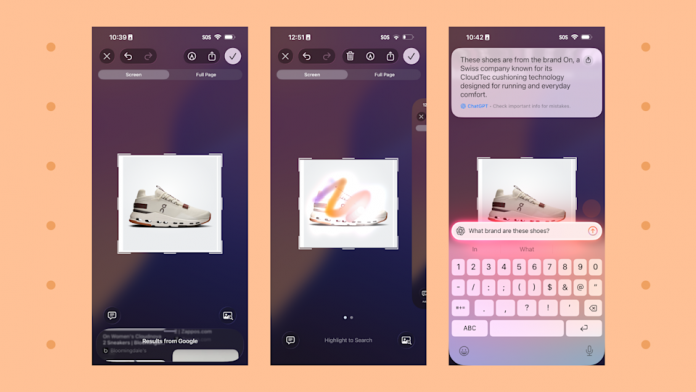532. That’s how many screenshots I’ve saved on my many iPhones since 2014, not counting any I previously deleted. Do I still need all of them? Absolutely not, but some of them are too good not to keep. If you’re not utilizing this two-button function — maybe you don’t know how to yet — I recommend you start because it’s great for storing recipes, proof of an online bill payment and even for saving funny memes.
Taking a screenshot on an iPhone is one of those things that seems obvious, but it may not be for someone who recently traded up from an iPhone 8 to an iPhone 16, or for someone who’s only used Androids. Plus, screenshots can involve more than just pressing the two-key combo.
But heads-up: The process for screenshotting on an iPhone is changing a bit this fall, with the arrival of iOS 26. For instance, the upcoming operating system adds a new feature that makes it easier to take care of those accidental screen grabs your clumsy fingers took.
Advertisement
Advertisement
We’ll tell you how to capture your screen, whether you’re using an iPhone SE (3rd generation) or an iPhone 16 Pro. For more tips, here’s how to customize your lock screen on iOS 26.
How to take a screenshot on your iPhone
iPhone 11 through iPhone 16 devices: These phones have Face ID and a swipe-up option rather than a home button. To take a screenshot, press the right side button and the volume up button at the same time. You’ll know you’ve done it correctly when your screen flashes, you hear a shutter sound if your volume is up and a thumbnail image appears in the lower left corner.
You can tap the thumbnail to edit it or swipe it away to immediately save it with no changes.
iPhones with a home button: If your phone has a home button, like the iPhone SE (3rd gen), press the button on the right side (power button) and the home button (located under the screen) at the same time.
Advertisement
Advertisement
If you’re using an older model not supported by iOS 18 — the iPhone 8 and older — press the top power button and the home button at the same time.
Turn on Back Tap: Tired of pressing buttons all over your phone? There’s a quick solution called Back Tap that lets you take a screenshot by double- or triple-tapping the back of your phone. To turn it on, go to Settings > Accessibility > Touch > Back Tap, then choose either Double Tap or Triple Tap. Scroll down a bit to select Screenshot — you’ll see you can choose from a ton of other options, like taking a photo. If you have a case on your phone, you may have to tap harder than usual.
You can use Back Tap as long as you have an iPhone 8 or newer, and have at least iOS 14 downloaded — but don’t tell me if you’re still running iOS 14. That’s a security issue for another day.
Where to find your screenshots
Any screenshot you take will automatically go to your library after you save it. But if you’re not interested in sifting through thousands of photos for a screenshot you took two years ago, there’s a quicker way to find what you’re after.
Advertisement
Advertisement
Open your Photos app, then scroll down and select “Media Types.” That will bring you to a second screen, where you can select “Screenshots.” For less scrolling, you can save the album to Pinned Collections. Just click Modify (located by Pinned Collections) and add the album you’d like. Just note that, with more than three selected, you’ll need to swipe left to reveal those additional collections.
Taking a screenshot on iOS 26 looks a lot different. (Screenshots by Katie Teague/ Yahoo Tech)
What’s new with screenshots on iOS 26?
We’ve been testing out the iOS 26 public beta (find out if your iPhone is compatible) and we’ve noticed some changes with editing a screenshot. Note: You’ll need to turn on Apple Intelligence to access the ChatGPT and Google features.
Saving and deleting is easier
When you take a screenshot, it no longer appears as a thumbnail. Instead, a larger screen opens that automatically takes you into editing mode. You can tap the X in the top left corner to delete the screenshot — I like this setting because I often accidentally press the two buttons that capture my screen — or you can tap the check mark in the top right corner to save it.
Search on Google
You can use Google within the screenshot editor to find out more about the photo you took. For instance, if you find a pair of shoes you like online that aren’t available in your size, you can take a screenshot and tap the Image Search button in the bottom right corner. That button will show you results from Google, including different stores that have those shoes.
Highlight to search
Looking at something specific in the photo you took? You can use the Highlight to Search feature to see results on Google. Just press and drag your finger across the area you want to know more about. You’ll see a temporary highlight over the area and then you can swipe up from the bottom to see Google images.
Ask ChatGPT questions about your photo
ChatGPT is also built into the image editor so you can ask it any questions about the image. Going back to the shoe example: if you find a pair you’ve never seen before, you can ask ChatGPT what the brand is or where to buy them.
Advertisement
Advertisement
Here’s how it works: tap the Ask button in the lower left corner and type your question. If you don’t type anything at all, it’ll just assess what’s on your screen and give you a rundown of the image.
Note that ChatGPT can’t actually browse the web to find specific products (that’s what it told me), so if you’re looking to buy something, you’ll need to use the Google search feature instead.